What is Google My Business
Google recently changed the name of Google My Business to Google Business Profile. However, the name isn’t yet updated on the apps so we will use the original Google My Business when referring to Google Business Profile in this article. This wasn’t the only change though. Google My Business got additional features to make the platform simple and user friendly.
But what exactly is Google My Business? Google My Business is the answer to all business queries. Want to put your business on the Map? With My Google Business, your place on the Map is a few clicks away.
Once your business is listed on Google My Business, your customers can use Google Maps to find directions to your stores, your operating hours, your contact number, reviews of your establishment, opening and closing hours, categories, and even photos.
Google My Business helps small businesses connect to customers looking for their products or services by using Google’s Search Engine.
Importance & Advantages of Google My Business
It is a well-recognized fact that no other platform has as much credibility as Google does. People trust Google. And Google is continuously trying to improve and adapt to maintain this trust. This makes Google the leading Search Engine referrer. So, a Google My Business Account can open multiple doors for your business. People in your local area can easily find and inquire about your business.
1. Increased Visibility
Google is the biggest search engine in the whole world and with Google My Business listing, you get access to its worldwide audience! Google My Business will put your business on the map. Most customers agree that they don’t have a pre-decided store or brand in mind when they search for a product or service online. This means for you to become an effective choice for the customer, all you need is to be visible.
While good SEO practices and quality content is still just as important, without Google My Business, your efforts will reap very little benefit compared to brands using Google My Business. This is because Google My Business listings are given preference on Google Search results.
2. Cost-effective
Google My Business is free! You can simply sign up for Google My Business with a few clicks. In the next section, we will go through step by step procedure to sign up for Google My Business.
3. Increases credibility
If you’re registered on Google, it automatically makes your business much more credible to the audience. When it comes to sustaining your business online, don’t undermine the importance of customer reviews. People trust Customer reviews almost as much as they would trust a friend’s recommendation. So, when people see your business information and positive customer reviews from real people, they trust your business much more.
4. A way of networking
You can see what people are interacting with your posts the most using your Google My Business Account. You can interact with them through comments/responses. People and other businesses that are interested in your business can find a way to contact you. A Google My Business listing lets you handle exchanges with customers and give relevant updates to potential customers searching for your products or services.
5. Local Sales
GMB will help you increase sales as more customers can readily find you through it.
6. Boost in Business
A Google My Business Account can help you boost your business without any extra effort.
A Google My Business Account gives you access to Google Maps, Google Adwords, Google Analytics, Tag Manager, and more. These advanced tools optimize your rank and brand. They are also helpful to keep your business up to date with the latest digital trends. You also get insights about your business which can allow you to make calculated and strategic business moves to reap maximum benefits.
7. 3-Pack Format
As evident from the name, a 3-Pack is a compilation of the top 3 most suitable results for your local search. The Local 3-Pack displays above other organic listings. It takes up a big fragment of space on Google’s results page. If your business is featured in the 3 pack for relevant searches in your expertise, you can hope to get a lot of traffic to your business.
8. Know your Target audience
While working on your weakness is important, it is even more important to work on your strengths. So, instead of trying to constantly expand your audience, focus on your current audience. You can use customer insight from your Google My Business Account listing and use it to enhance your business strategy.
The customer insight concentrates on how customers find your listing on Search and Maps, and what they do once they find it. This data includes information like the number of views on your listing, where customers find your listings, actions taken by customers on finding your listings, etc.
How to Set up an account on Google My Business
1. Create a Google account
In order to enlist to Google My Business, you will need a Google Account for your business. A Google Account gives you access to all of Google’s features like Google Docs, Google Drive, Google Photos, Gmail, etc. Make sure this is not your personal account. Creating a Google account is pretty straightforward. Follow the below steps if you need guidance:
- Type accounts.google.com/signin in your browser.
- Select the option to “Create Account” at the bottom left of the page
- From the drop-down, you will find two options. Select the second one that says “For My Business”
- Fill in the information as prompted and kudos, your account is ready!
2. Go to business.google.com
Now that you have got a Google Account ready, go to the Google My Business page. Click on the “Manage Now” button and provide the required details like Business Name, Address etc.
3. Feed-in your business name
You need to fill out the name of your business. Make sure to use your business’s authentic name here. Take note that unnecessarily using keywords in your business name can get your listing suspended by Google. So, choose a relevant and real name for your business.
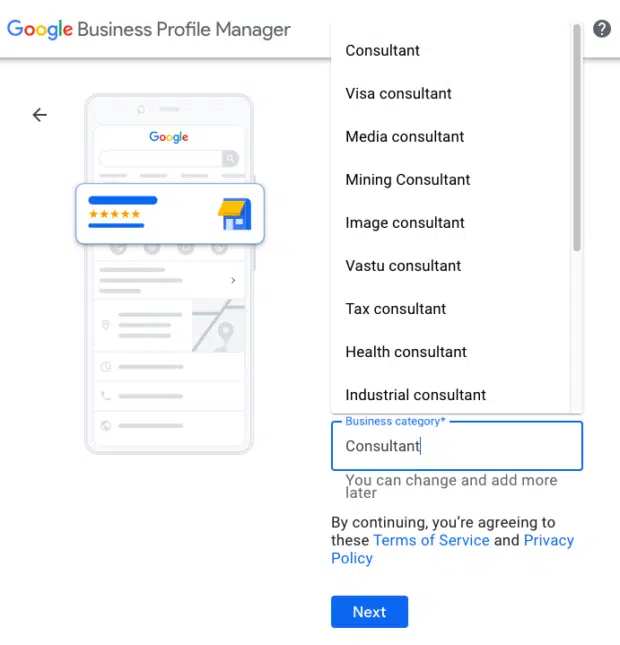
4. Add location and delivery
You need to first choose whether or not you want to list a physical store that the people can visit. If you do this, it will be visible on Google Maps.
Then you choose your areas of service. You will be prompted to select whether or not you operate outside of the previous location. Further, you can choose all the areas that you serve.
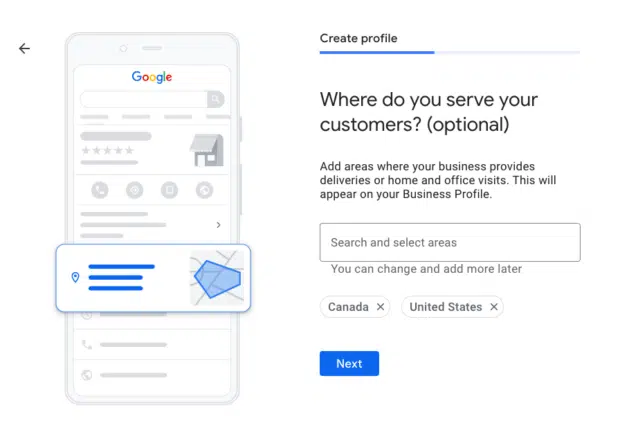
5. Choose a category for your business
Fill in the main category that is the truest representation of your business. While you may find a number of options that are suitable, try to choose the one that represents you the best.
You can add more categories later on so don’t worry if there’s more than one category that fits your business.
6. Add contact details
The last step before you proceed to verification is to add your phone number and website’s URL (or choose not to link to a website and set up a free Google site based on your listing).
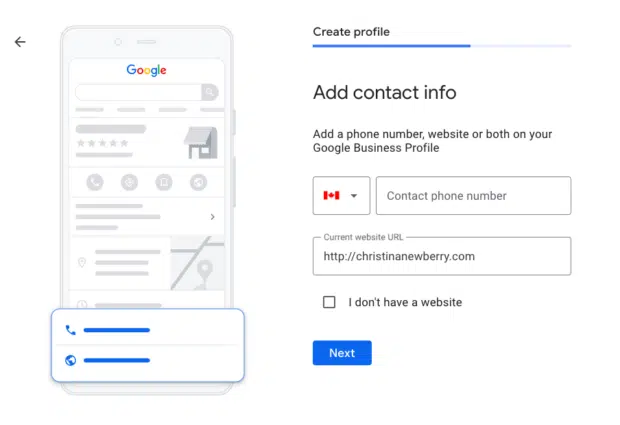
7. Verify
This is a very important step. Google will require you to provide proof that you are the rightful owner of the business you’ve listed. You will be given a verification code. This can be done by mail, text, etc. Once you’ve verified your Business Account, you now have full ownership of your business profile on Google.
You are all done adding things; you just need to click ‘finish’, and your GMB page is set up. All that is left is verifying the listing. You have two options to verify your listing — you can either verify instantly by an automated video call (the recommended method) or by a postcard to your address, which can take up to 12 days.
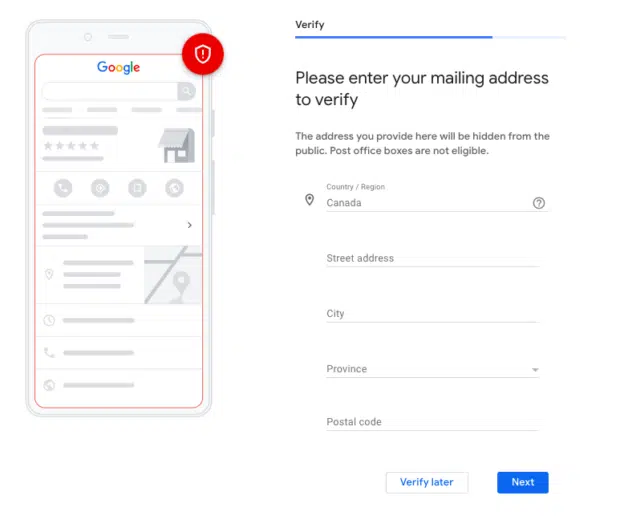
List of Important Google My Business Guidelines
According to the guidelines mentioned by Google My Business, you should keep the following information in mind:
- Always represent your business authentically. Your business representation on the Google My Business listing should be in sync with your business persona in the real world.
- Keep your contact information and address updated. Google puts customer experience at a very high priority. A wrong address or outdated number can waste time for the customer. So, ensure your address is accurate and up to date.
- Google recommends that you choose as few as possible categories for your Business Listing. The category that you choose should describe the essence of your overall core business.
- Even if you have multiple businesses, don’t make the mistake of creating Google My Business listings from the same account for all of them. There can only be one profile per business to avoid complications with how your information displays on Google Maps and Search.
Google My Business Video Guidelines
Video content is the backbone of a successful digital campaign. With Youtube shorts, Instagram Reels, Tik-Tok, people have come to associate videos with engaging fun content without any effort.
So, why not leverage video technology to boost your Google My Business profile? You can add a video to Google My Business.
The Google My Business Video Guidelines you should keep in mind are as follows:
- Relevance
Your Google My Business Videos should be relevant to your business. Also, the video must be created by the business or its owners. - Location
You can’t just upload drone shots that look pretty or make a jingle at home. Your video should be shot at the location of your Business. - Specifications
Your videos must meet the following criterion:- Google My Business Maximum Video Duration: Up to 30 seconds
- Google My Business Maximum Video Size: 75 MB
- Google My Business Minimum Video Resolution: 720p
- Adjustments
You are allowed to add a little razzle-dazzle to your video but make sure the filters/styles/etc do not change the place’s real representation. - Quality
Do make sure that you use high-quality and good resolution video only. Don’t upload shaky, out of focus, overexposed videos because that will leave a bad impression on your audience and harm your credibility. - Content
If you’re adding text or graphics to your video, make sure that the superimposed content does not take more than 10% of the video. The text content should be relevant and not distract from the main video.
Google My Business Optimization Checklist
1. Fill out every section
Just like a company is more likely to hire you if your LinkedIn profile is well-maintained and contains all relevant information, similarly, people are more inclined to trust your business if you provide all relevant information upfront.
Filling out all necessary information truthfully and concisely is very important for optimizing your Google My Business Listing. A comprehensive GMB listing contains information like Business Name, Address, Phone number, Category, Website, Operating hours, Description, Photos, FAQ, Attributes.
Filling all these details correctly will make it easier for prospective customers to find you and it will also improve your ranking.
2. Re-check contact information
Make sure your contact information is up to date and consistent on all platforms. When it comes to local business listings, a local phone number is very important in order to show your listing.
So check and double-check the contact information.
3. Fill out your business description
Your business description is a small summary that gives the user a basic idea of what your business is about. When you’re writing a business description for Google My Business Listing, you should optimize it for better results. This means you can include related keywords and SEO. Your description should display your business’s core message and highlight features, benefits, offers, and unique selling points that make your business stand out.
4. Choose your category
Choosing the right category is of utmost importance when making your Google My Business listing because it enables future customers to find your business listing in searches. It becomes even more important in case your Business doesn’t clarify your products and services.
Neglecting this can cause you to lose valuable traffic to your business. So, choose the right category and if applicable, you can even choose a subcategory.
5. Select your offerings
- Add photos: Photos and images make everything not only more lively but also more relatable. Customers can get a better idea of what the place looks like if they can see real photos of it as compared to just reading a description. That’s why it’s vital to optimize your Google My Business listing with a profile photo, cover photo, some all-around photos. You can also include your logo to promote brand recognition.
- Include reviews: Reviews are much more important than you might think. They improve your business’s credibility and Search Engine Optimization especially when the reviews include corresponding keywords to your industry. Google shows how many stars you have on its listings. Businesses that have more stars better are more trusted by customers. And lastly, you can interact with your customers and show them that you are personally invested in providing them with a good experience.
- Answer questions: Google My Business listings have a whole section just devoted to questions. This feature allows anyone to ask a question regarding your products or services. You can also make your own FAQs to answer common questions users have. These answers will stay on your Google My Business listing so people can easily find these queries.
- Set up messaging: The messaging feature allows users to share a direct text message to your business phone through your Google My Business listing.
The messaging feature comes in handy when people search for products or services on their smartphone and having an option to directly connect to the business in just one click makes your business very accessible. You can enable the messaging feature, by clicking on the “Messaging” button on your Google My Business dashboard.
FAQs
Q. What Should You Do If Your Company’s Category Isn’t Found on Google My Business?If your business is not visible on Google My Business, you need to select a primary category on Google Business that is relevant to the disposition of your business.
Q. What Are GMB Labels, and Why Do They Matter?Google My Business has a unique feature called Labels. These Labels are helpful in organizing your business locations. They are useful if you have multiple outlets and you can efficiently manage them on your Google My Business account. All your physical outlets can have up to 10 labels.
Q. Is it necessary to have a physical address in order to use GMB?Yes, it is important to have a physical address in order to use Google My Business. Brands, Online Businesses, etc are not permitted to use Google My Business.
The physical mailing address is used by Google to verify your business exists in the verified area. However, you do have the option of hiding this address from public view.
Q. What Should I Do If I Work From Home and Don’t Want My Address Listed on Google My Business?If you don’t want my address listed on Google My Business, you can hide it so that it does is not visible on your listing. Simply remove the address from the address section and save your setting.
Q. How Do You Use Call Tracking Numbers and Keep Your NAP Consistent?You can utilize the GMB dashboard to do so. On the GMB dashboard, there is an info tab. You can update your contact information and add your call tracking number by clicking on it.
Q. How Can You Improve Your Google My Business Listing?To improve your Google My Business Listing, make sure you do the following:
- Confirm your listing is on Google Maps
- Verify your business listing
- Include eye-catching and high-quality photos
- Keep an updated Q & A section
- Post regularly about discounts, events, etc.
- Encourage reviews
- Respond to both negative and positive reviews cordially
Q. How Can I Add Multiple Locations to Google My Business?If you want to add multiple locations to your GMB, find the ‘add business’ option in the drop-down menu on your Google Business Account. Select add business and click on import businesses. Then, fill out the location and business information in the template and verify your listings.
Q. How Do I Add GMB Highlights / Attributes?Ans. Adding GMB Highlights / Attributes is an easy process. Firstly, Sign in to your GMB account and choose the location you wish to manage. Under the ‘info’ button, click on ‘add attributes’ and choose the option to ‘edit’. Now, update your attributes and apply the changes.
Q. How Do I Change My GMB Address?To change your GMB address, follow the mentioned steps;
- Click on the profile button,
- Click on add address
- Click on the pencil icon to start editing
- Make necessary changes and save
Congratulations, you have successfully updated your address on Google My Business.
Q. What is GMB’s short name?As the name suggests, a short name is a short name that you can add to your GMB account to help users to find you quickly. It can be thought of as a nickname or customized name.
Q. What are the steps for adding answers to GMB?To add answers to GMB, log in to your Google account and search for your business on Google. Once you find it, open the ‘questions and answers’ section. Here, you can select the question you wish to answer by clicking on ‘select’. Now you can answer the question and post it.
Conclusion
We hope that this article on Google My Business helped you understand the importance of Google My Business and learn how to use it to gain better control of your business. Google My Business is a powerful tool and once you master its use, you will surely see results!

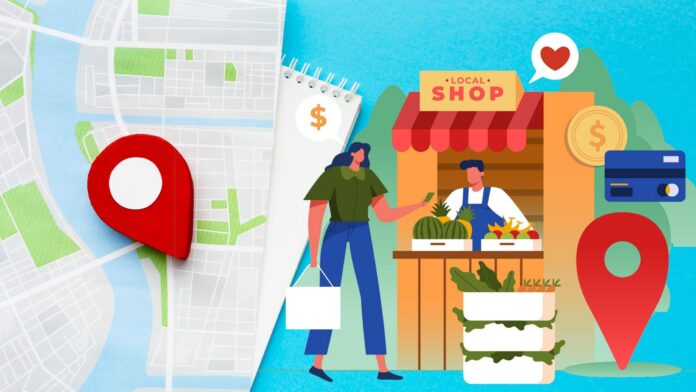
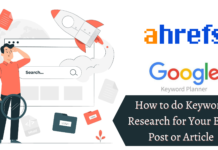
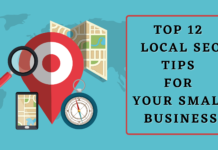





Good site you have got here.. It’s difficult to find excellent writing like yours these days. I really appreciate individuals like you! Take care!!